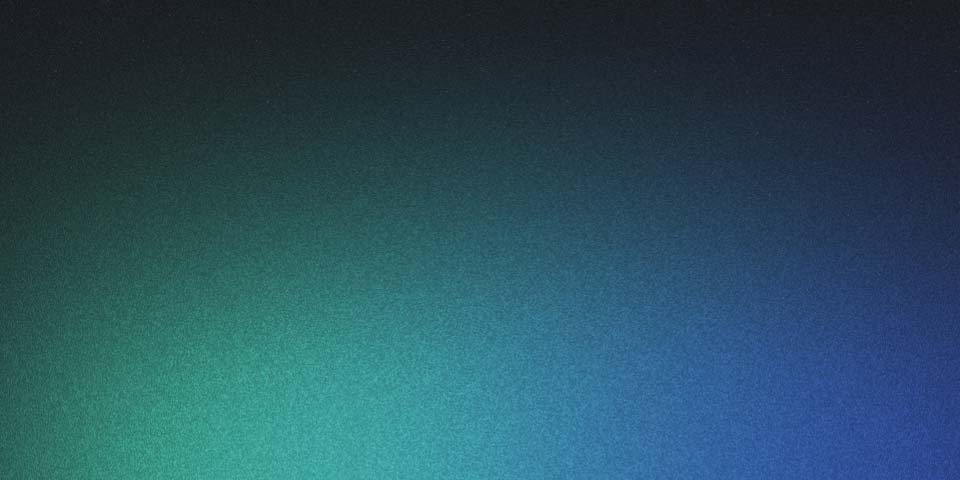
Framer Motion 기초
Framer Motion이란?
Framer Motion은 React에서 애니메이션을 만들기 위한 모션 라이브러리입니다. Framer 웹 빌더와 함께 사용하면 더욱 강력한 기능을 발휘합니다.
Framer Motion 설치
npm install framer-motion
기본 사용법
Framer Motion에서 애니메이션을 적용하려면 <motion/> 컴포넌트를 사용해야 합니다.
사용법은 일반적인 HTML 태그와 동일합니다.
import { motion } from 'framer-motion';
<motion.div/>
애니메이션
Framer Motion에서는 애니메이션을 적용하기 위해 animate 속성을 사용합니다.
animate에 값을 넣으면 Framer motion은 해당 값에 대한 애니메이션을 적용합니다.
서서히 나타나는 원
import { motion } from "framer-motion";
export default function Circle() {
return (
<motion.div
className="w-20 h-20 rounded-full bg-green-500"
initial={{ opacity: 0 }}
animate={{ opacity: 1 }}
transition={{ duration: 2 }}
/>
);
}
제스처
Framer Motion은 기본 이벤트 리스너를 확장하여 제스처를 기능을 사용할 수 있습니다
Hover, Tap, Pan, Drag, InView에 대한 동작 감지를 지원합니다.
While 테스트
import { motion } from "framer-motion";
export default function WhileExample() {
return (
<motion.button
className="w-20 h-20 bg-green-500"
drag
initial={{ rotate: 90 }}
whileDrag={{ scale: 1.2 }}
whileFocus={{ scale: 1.2 }}
whileHover={{ borderRadius: "100%" }}
whileTap={{ scale: 0.8 }}
whileInView={{ rotate: 0 }}
>
버튼
</motion.button>
);
}
Variants
Variants는 애니메이션을 사전 정의한 세트입니다.
여러 개의 애니메이션을 한 번에 적용할 수 있고, 재사용이 가능합니다.
Variants 예제
import { motion, type Variants } from "framer-motion";
const variants: Variants = {
onHover: {
scale: 1.2,
},
base: {
scale: 1,
},
};
export default function VariantsExample() {
return (
<motion.div
className="w-20 h-20 rounded-full bg-green-500"
initial="base"
whileHover="onHover"
variants={variants}
/>
);
}
스크롤 애니메이션
Framer Motion은 뷰포트를 감지하여 스크롤 애니메이션을 적용할 수 있습니다.
스크롤 애니메이션 예제
import { motion } from "framer-motion";
export default function ScrollTriggeredAnimation() {
return (
<motion.div
className="w-20 h-20 bg-green-500"
initial={{ opacity: 0, y: 200 }}
whileInView={{ opacity: 1, y: 0 }}
transition={{ duration: 1.5, type: "spring" }}
/>
);
}
MotionValue
기본적으로 motion 컴포넌트 내부에서는 애니메이션의 상태를 관리하는 MotionValue를 사용합니다.
하지만 이를 수동으로 사용하여 커스텀 애니메이션을 만들 수도 있습니다.
useMotionValue 훅을 사용하여 MotionValue를 생성하고, useTransform 훅을 사용하여 MotionValue를 변환할 수 있습니다.
MotionValue 예제
import { motion, useMotionValue, useTransform } from "framer-motion";
export default function MotionValueExample() {
const x = useMotionValue(0);
const backgroundColor = useTransform(
x,
[-100, 0, 100],
["#cee520", "#1fdf7f", "#1fdee8"]
);
return (
<motion.div
className="w-20 h-20"
dragConstraints={{ left: -100, right: 100 }}
drag="x"
style={{ x, backgroundColor }}
/>
);
}
레이아웃 애니메이션
레이아웃 변경 비용을 최소화하기 위해 레이아웃 애니메이션을 사용할 수 있습니다.
Framer Motion은 자체적인 변환을 통해 레이아웃 간 애니메이션을 적용합니다.
layout 속성을 사용하여 레이아웃 애니메이션을 적용할 수 있습니다.
레이아웃 애니메이션 예제
import { motion } from "framer-motion";
import { useState } from "react";
export default function LayoutAnimationExample() {
const [isOpen, setIsOpen] = useState(false);
return (
<div className="flex gap-4">
<motion.div
className="w-20 h-20 text-center bg-blue-500 data-[open=true]:bg-red-500 data-[open=true]:w-32 data-[open=true]:h-32"
data-open={isOpen}
onClick={() => setIsOpen(!isOpen)}
>
No Layout
</motion.div>
<motion.div
className="w-20 h-20 text-center bg-blue-500 data-[open=true]:bg-red-500 data-[open=true]:w-32 data-[open=true]:h-32"
data-open={isOpen}
layout
onClick={() => setIsOpen(!isOpen)}
>
Layout
</motion.div>
</div>
);
}